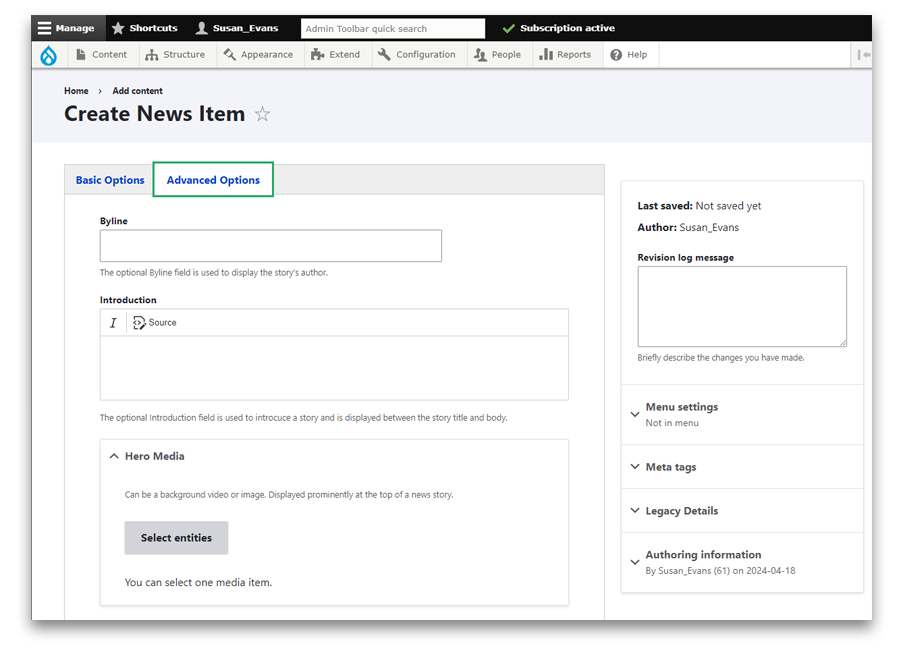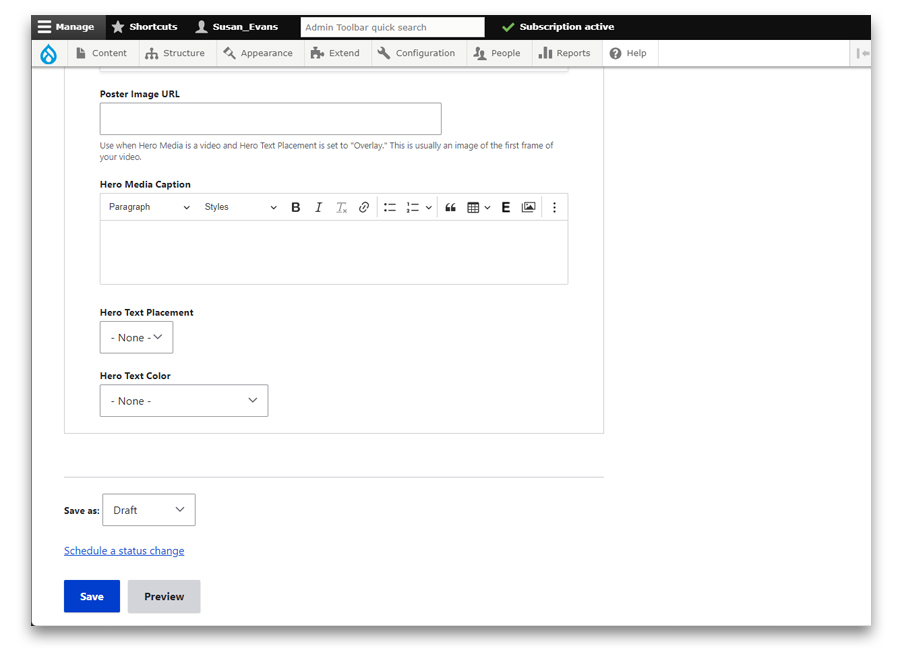Advanced News Story Options
On the Create News page, notice two tabs, Basic Options and Advanced Options. Documentation for Basic Options is located on the Adding a News Story page.
- Byline
A line of text that appears at the beginning of the News Story, identifying the author's name. - Introduction
The introduction text is used to introduce a story and is displayed between the story title and body. When a hero image is placed across the top of the page, the introduction text appears in the bottom left corner on the hero image. - Hero Media (optional)
Can be a background video or image. Displayed prominently at the top of a news story.
Screen capture illustrating the Advanced Options tab of the News content type
- Poster Image URL
Use when Hero Media is a video and Hero Text Placement is set to "Overlay." This is usually an image of the first frame of your video. - Hero Media Caption
Is displayed below the hero image when the Hero Text Placement is set to "None" or "Default". - Hero Text Placement
"None" or "Default" places the hero image above the story, "Overlay" places the hero at the top of the page, full page width. - Hero Text Color
Choose "light" or "dark" text depending upon the light or dark background. - Workflow (required)
Click Save after adding News information.
Screen capture illustrating the Advanced Options tab of the Event content type