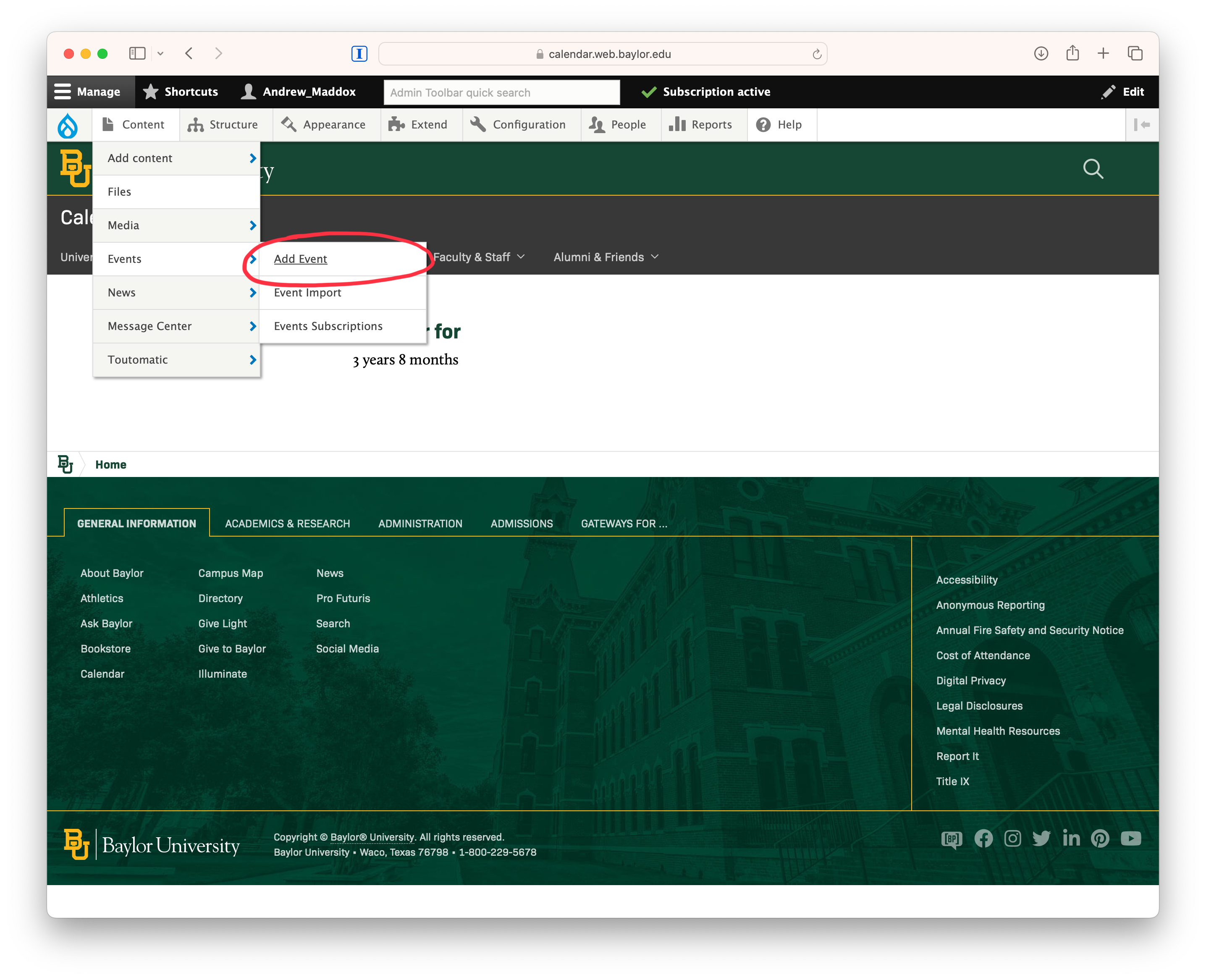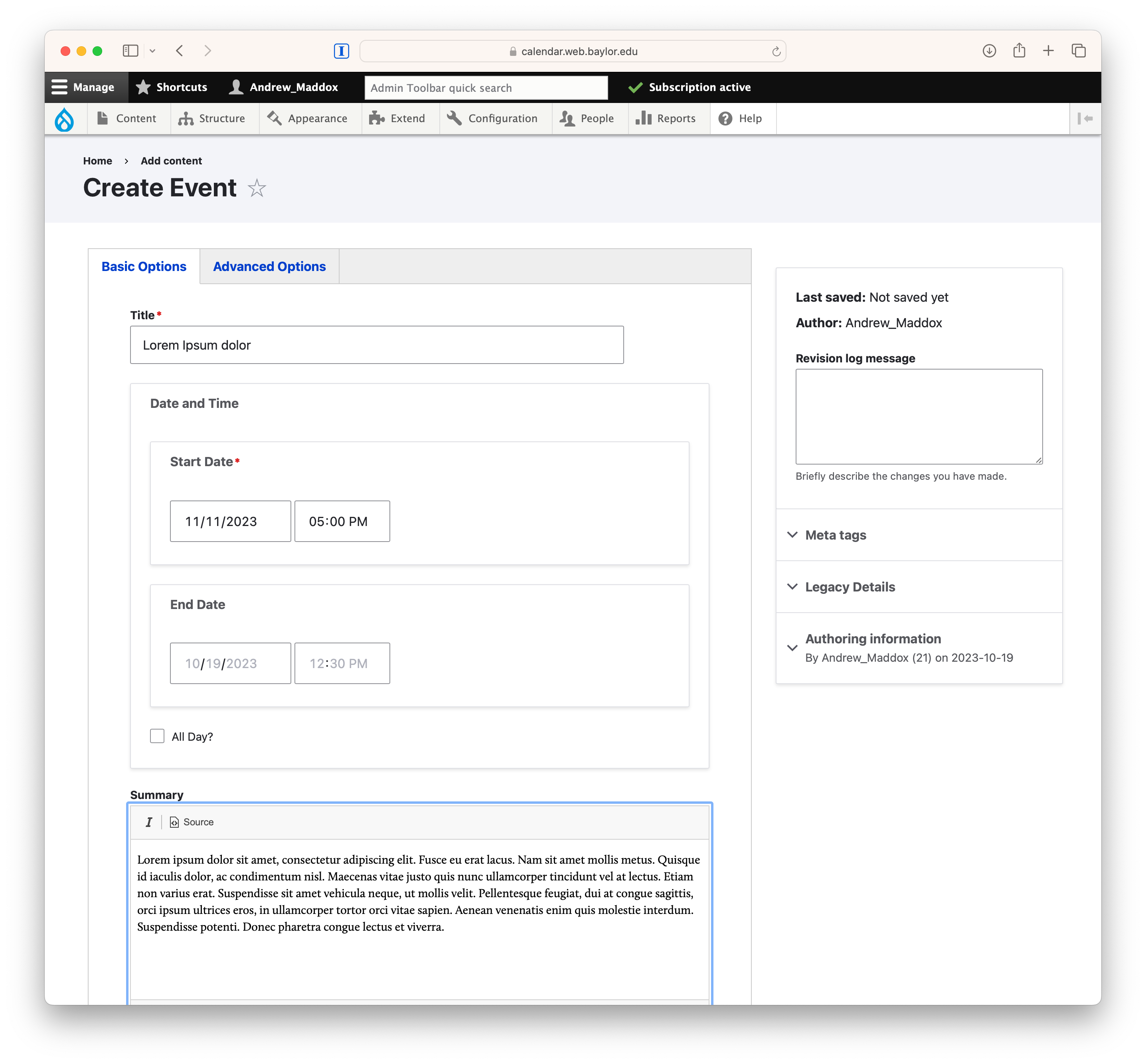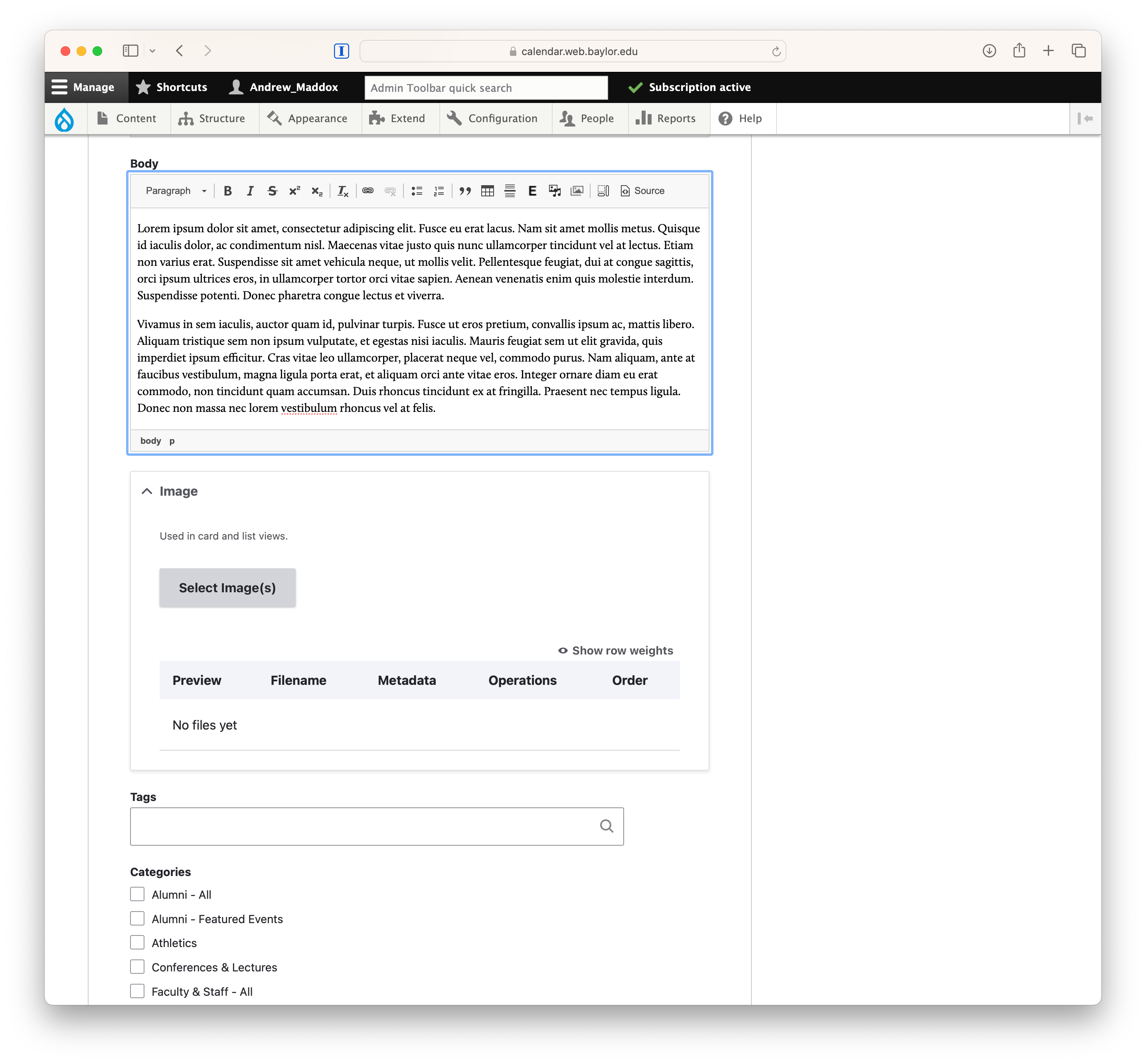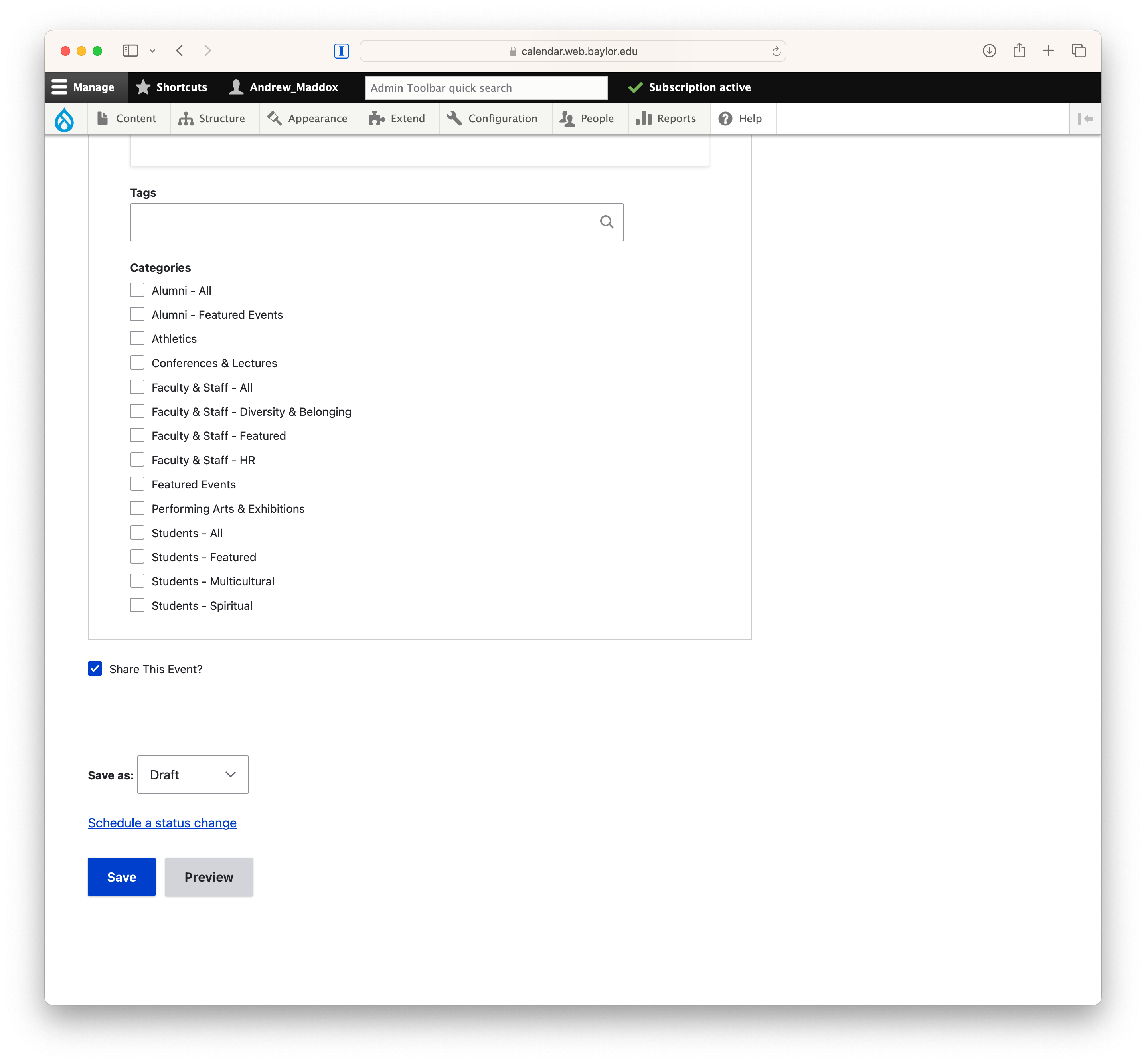Adding an Event
Events are used to communicate happenings and deadlines to the Baylor community.
- Mouse over Content then Events then Add Event
On the Create Event page, notice two tabs, Basic Options and Advanced Options.
Information Basic Options fields:
- Title (required)
- Start Date (required)
Note: the date and time fields are required, even if the All Day? field is selected. - End Date (optional)
- Summary (optional).
Used when displaying a list of events.
- Body (optional)
Strongly recommended that content managers add information about an event. - Image (optional)
Encouraged for major events. Used in lists of events. - Tags (optional)
Free-form tags can be used to organize information on your site. Please contact your web consultant if you have questions about how this may be helpful. - Categories (optional)
Depending on your site's configuration, you may not see any Categories. Department administrators can create and modify the available categories.
Step 4
- Share This Event?
Strongly recommended to leave this checked. Unchecking this disallows sharing for the event and means that it won't appear on the University's federated calendar. - Workflow (required)
Click Save after adding event information.