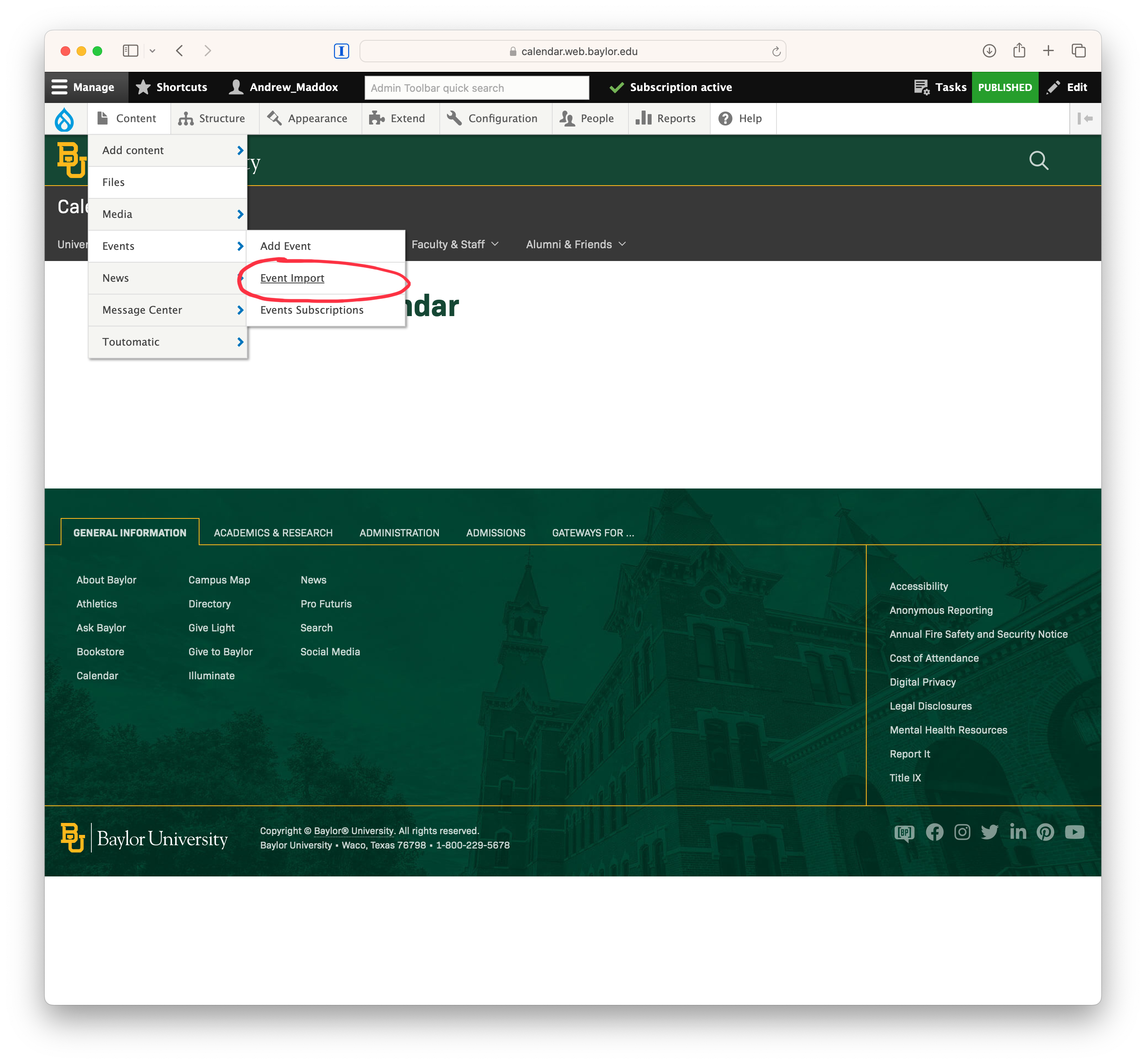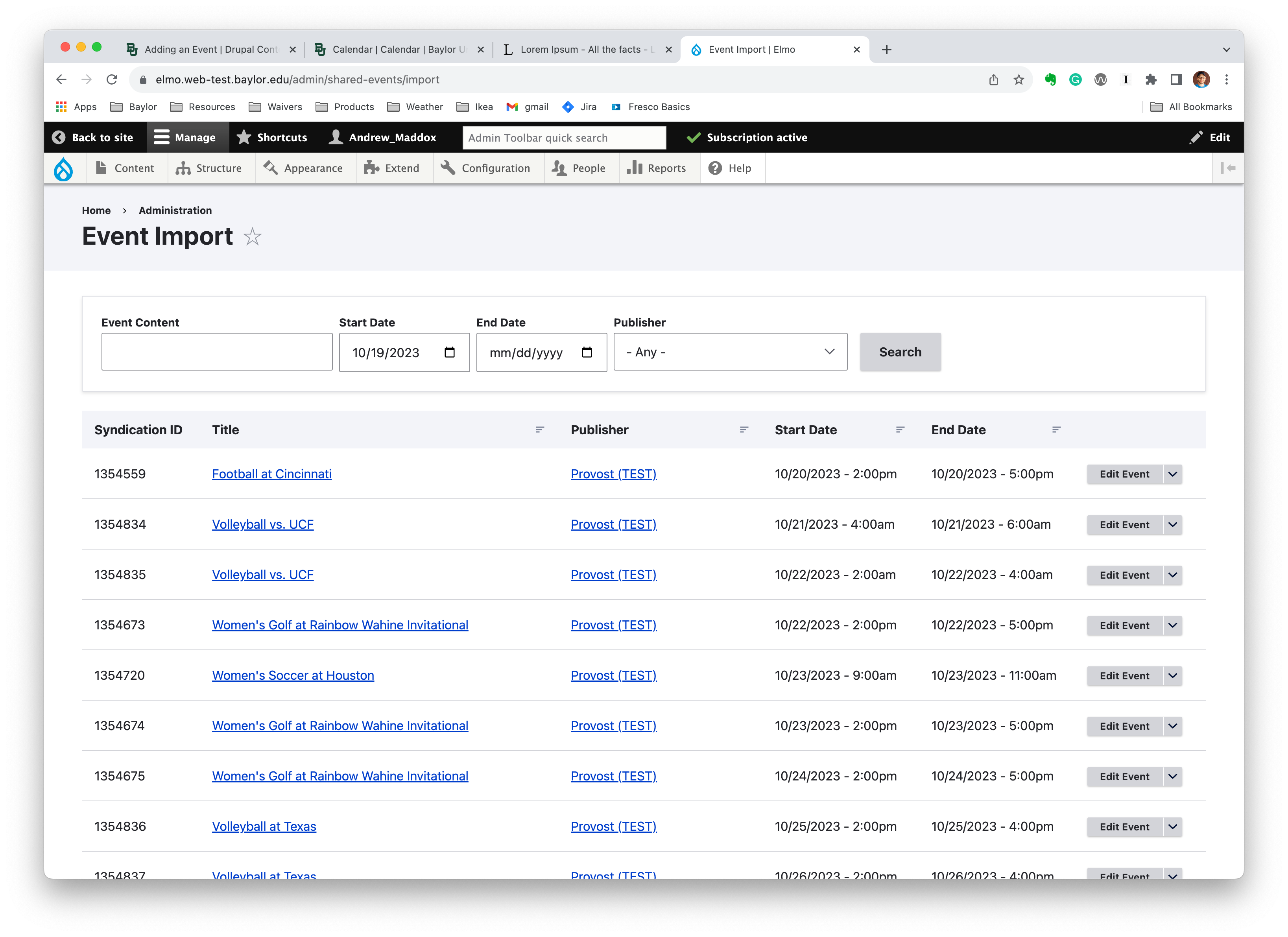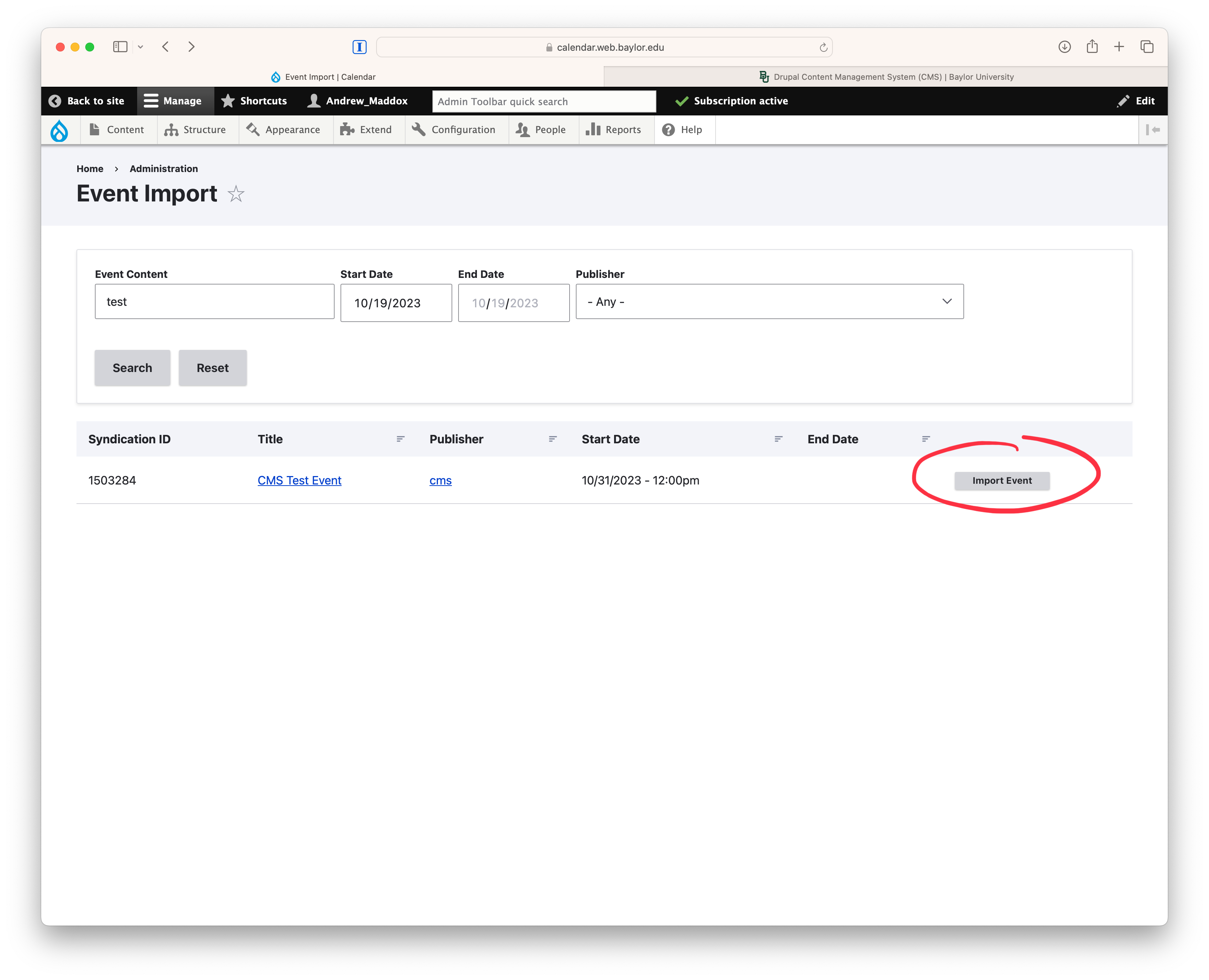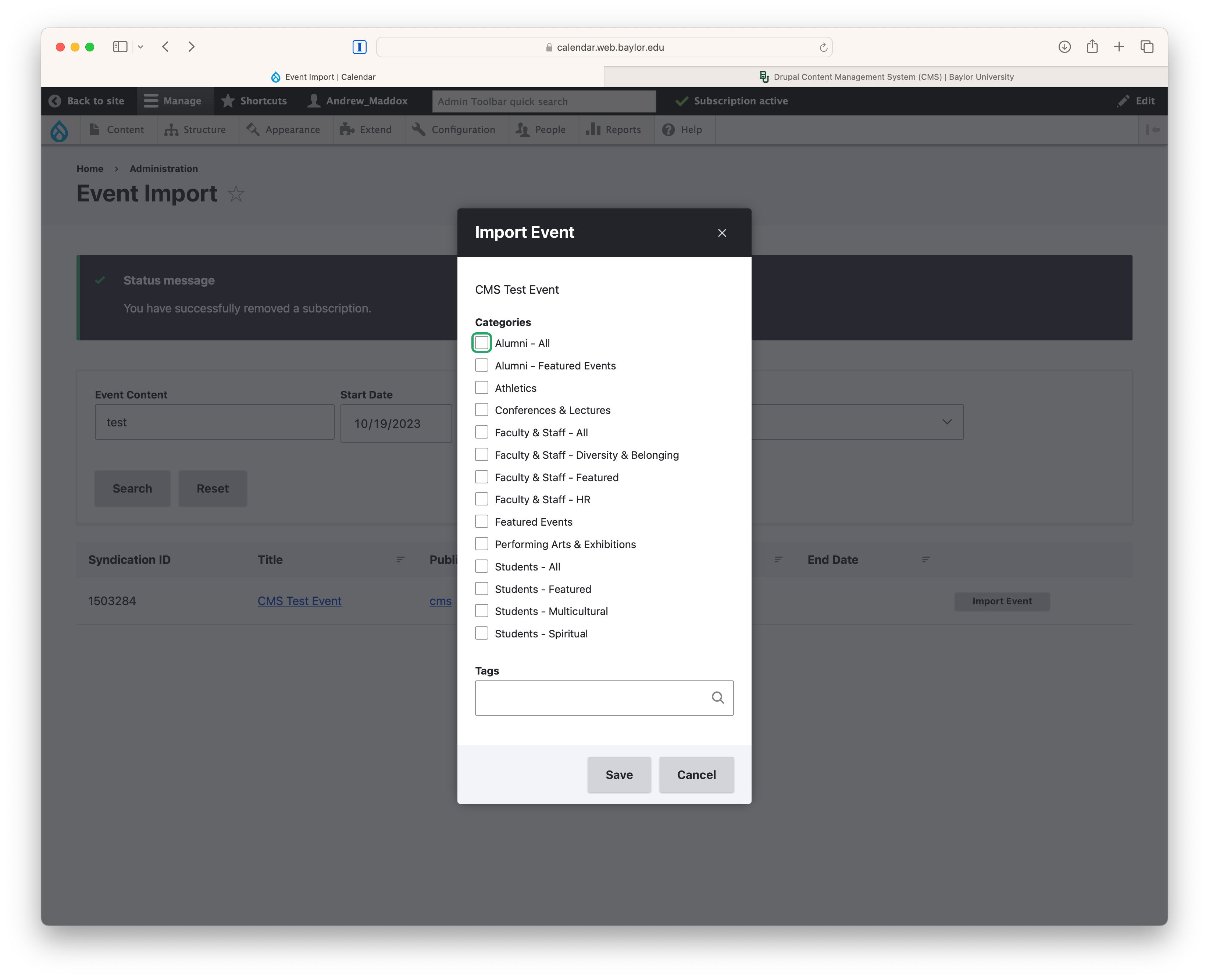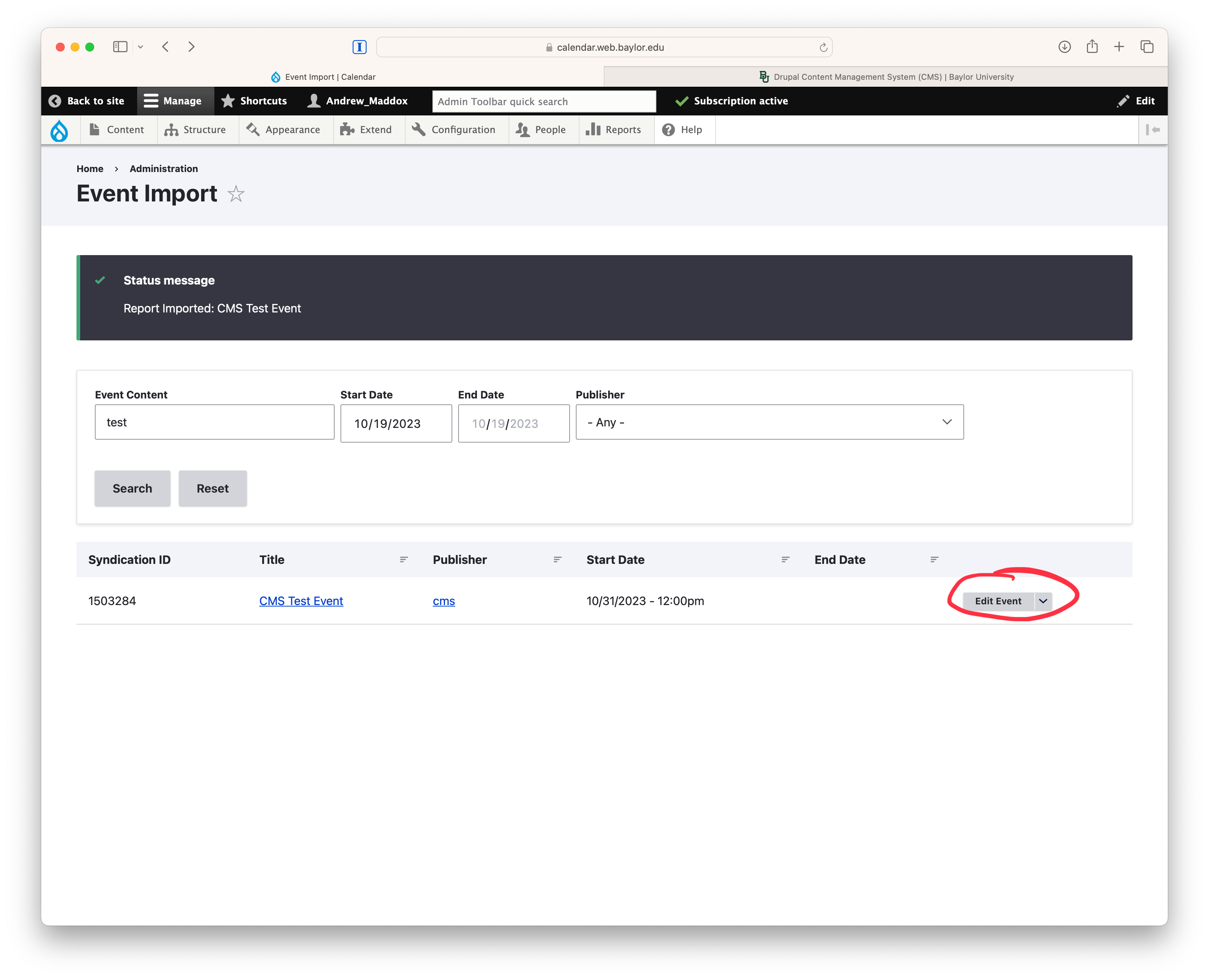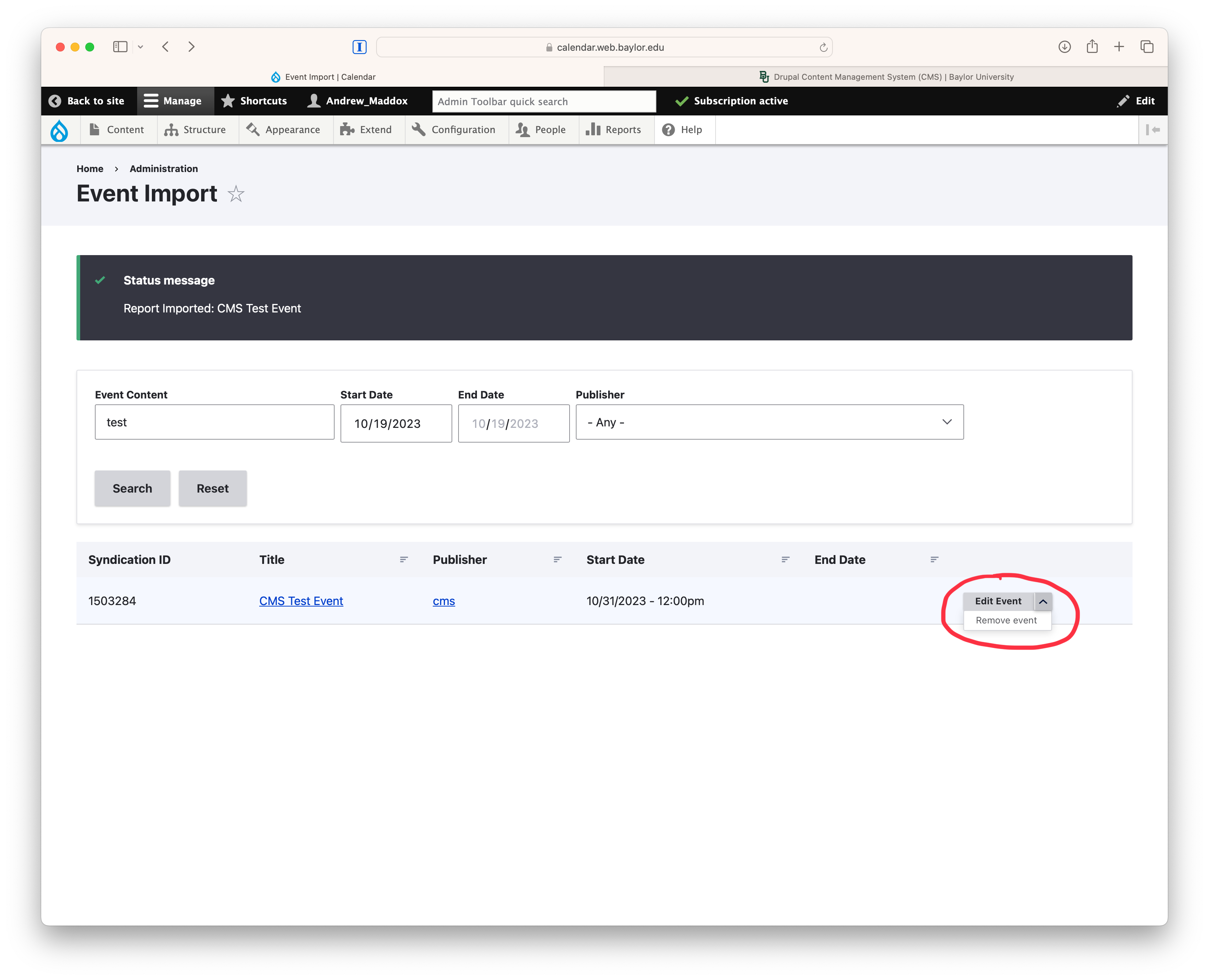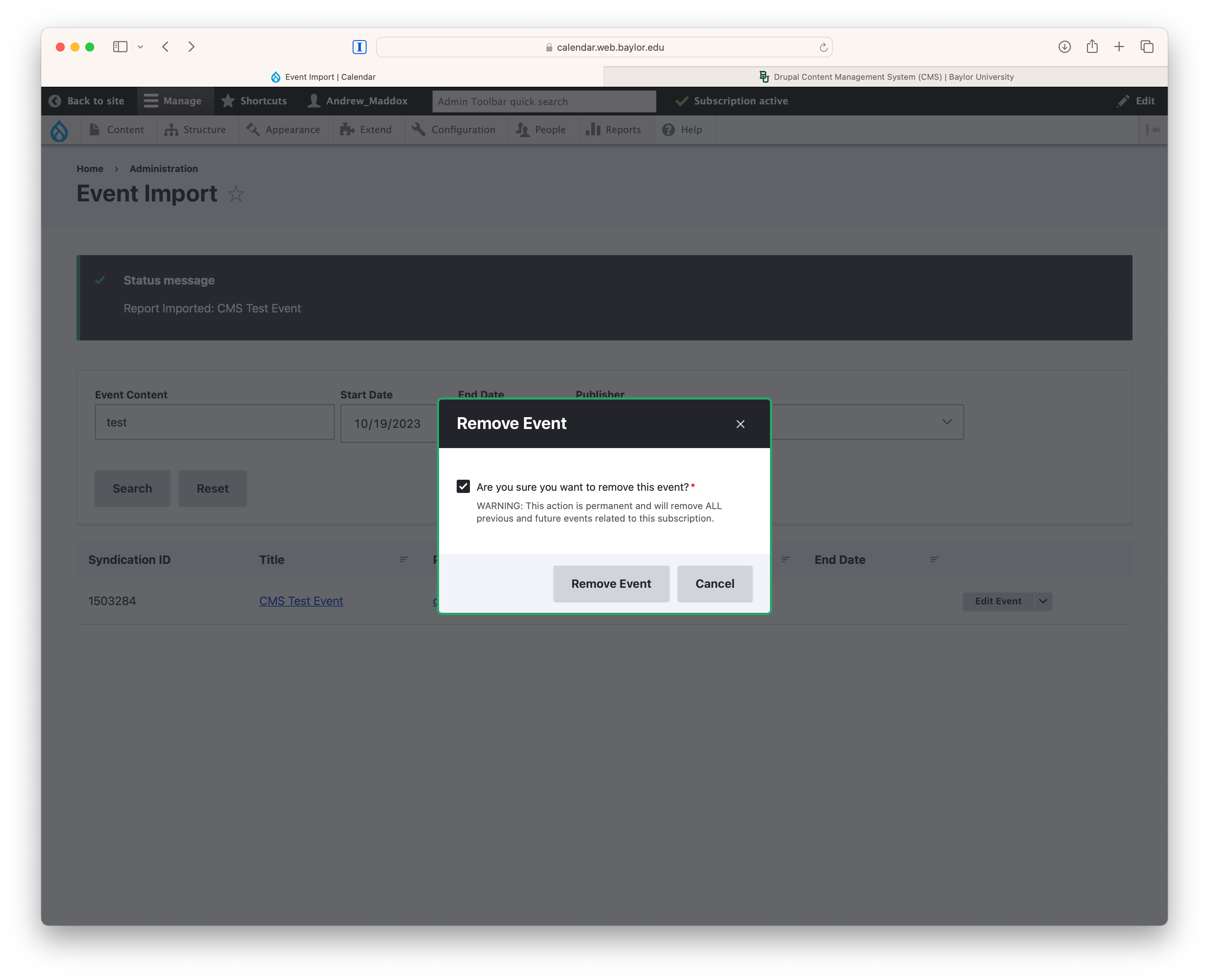Event Import
Event Import is a tool to display events from other University departments on your website.
Alternatively, Event Subscriptions can be configured to automate the addition of events to your site.
- To import events, mouseover Content then Events then click Event Import.
- On the Event Import page, you'll see events by publishing departments.
- This list is inclusive of events that have already been imported (or subscribed) as well as ones that you can import to your site.
- Like other event views, you'll see future events by default. You can change the search criteria at the top to find specific events or alternate date ranges.
- To import an event, click the Import Event button for the corresponding event.
- After clicking the Import Event button, you'll see a modal window with options for categorizing the event.
- Categories and tags are optional. You may select as many categories as you desire.
- Also, you can add as many tags as well. Simply start typing the tag you want to use, and you'll see those options appear.
- Once you've added terms, click Save.
- To modify an imported event, click on the corresponding Edit Event.
- You can also remove an event. Instead of clicking Edit Event, click on the chevron to the right of Edit Event. A context menu will appear that reads Remove event. Click Remove event.
- There is no undo capacity after removing an imported event, so please be careful about removing an imported event.
- To confirm that you truly want to remove the event, click the checkbox in the modal window and click Remote Event.