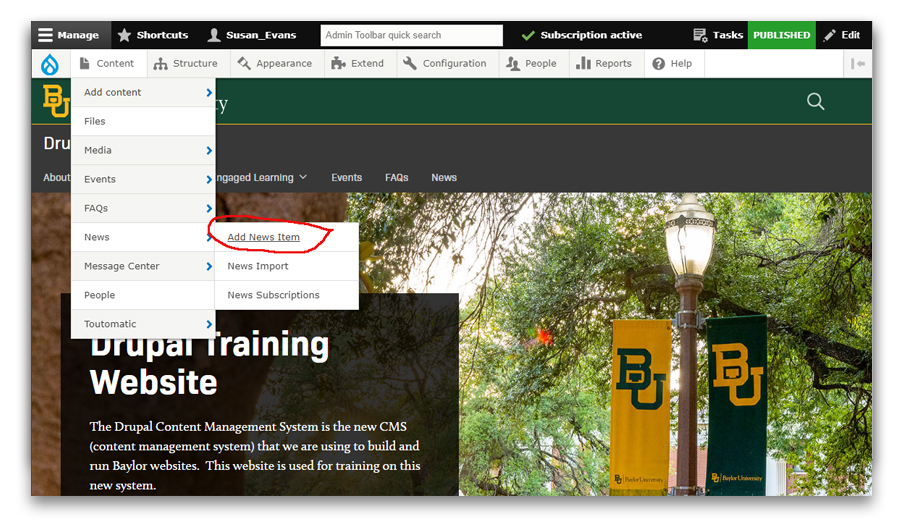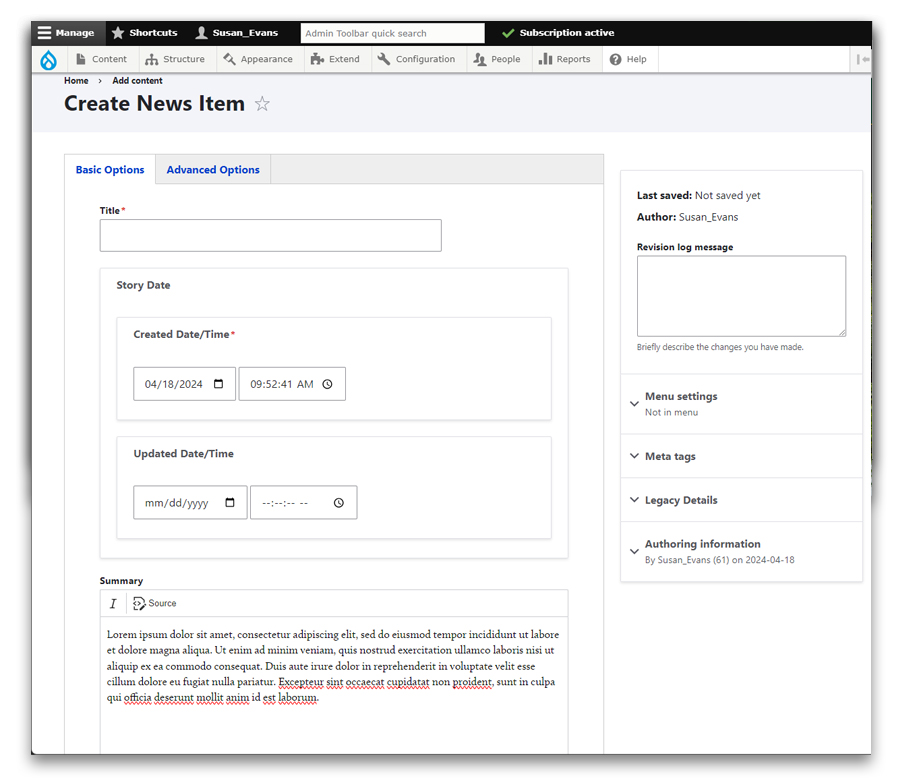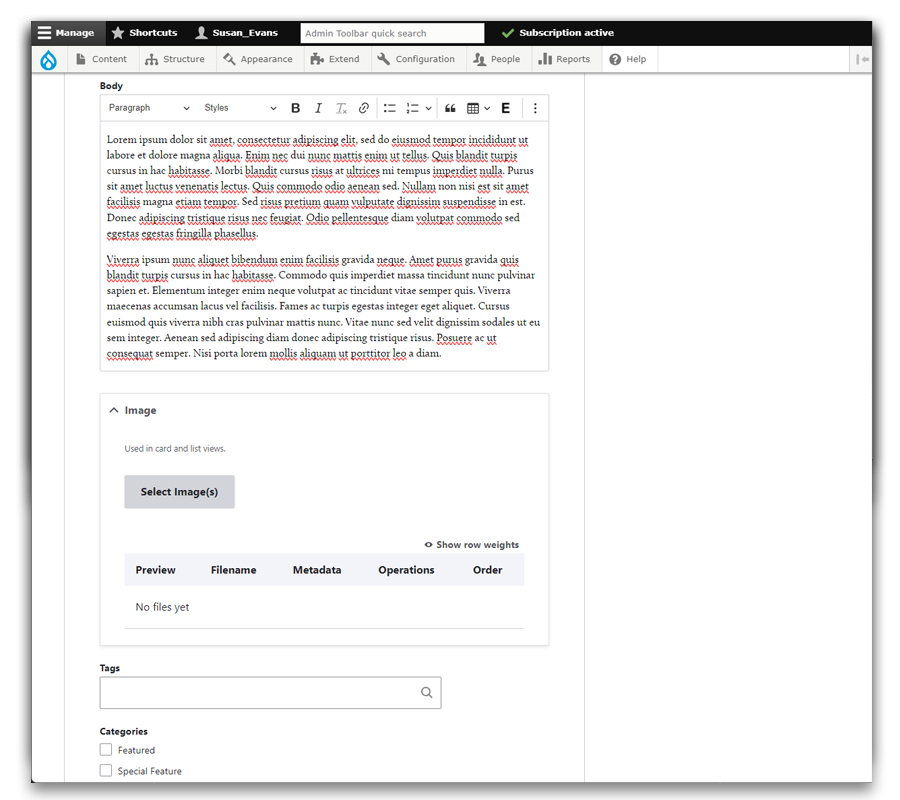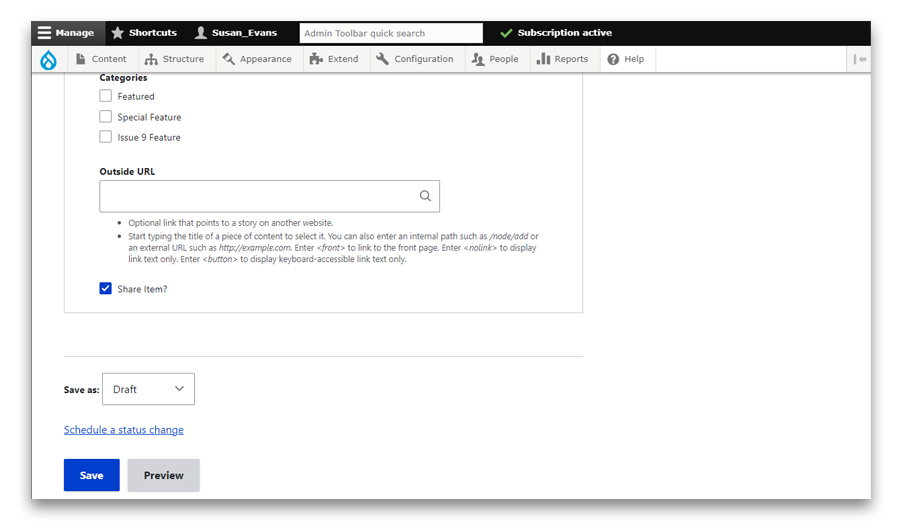Adding a News Story
- Mouse over Content, mouse over News then click on Add News Item
Screen capture illustrating the location of the "Add News Item" link within Drupal.
On the Create News Item page, notice two tabs, Basic Options and Advanced Options.
Information Basic Options fields:
- Title (required)
- Start Date/Time (required)
- Updated Date/Time (optional)
Note: Only used when News item is timely and updated date/time is needed. - Summary (optional).
Used for the text in the News Cards and in the News list page.
Screen capture illustrating the appearance of the create news Item page.
- Body (optional)
Is needed if news story is being created in this department, but not if the outside url field is used - Image (optional)
Used for the news card and will appear on the news list page. - Tags (optional)
Free-form tags can be used to organize information on your site. Please contact your web consultant if you have questions about how this may be helpful. - Categories (optional)
Depending on your site's configuration, you may not see any Categories. Department administrators can create and modify the available categories.
Screen capture illustrating the appearance of the create news Item page.
- Outside URL
Add the url if pointing to the news item outside of this website. - Share Item?
Strongly recommended to leave this checked. Sharing allows other departments to display this news item on their website. - Workflow (required)
Click Save after adding news information.
Screen capture illustrating the appearance of the create news Item page.